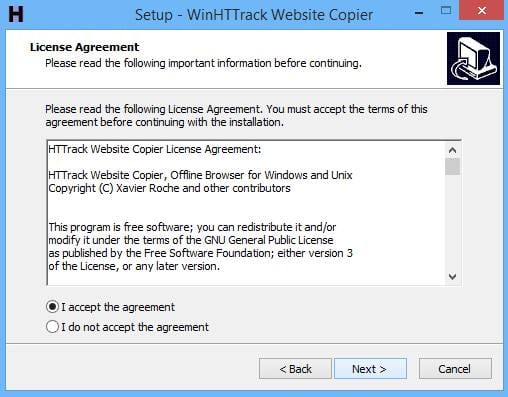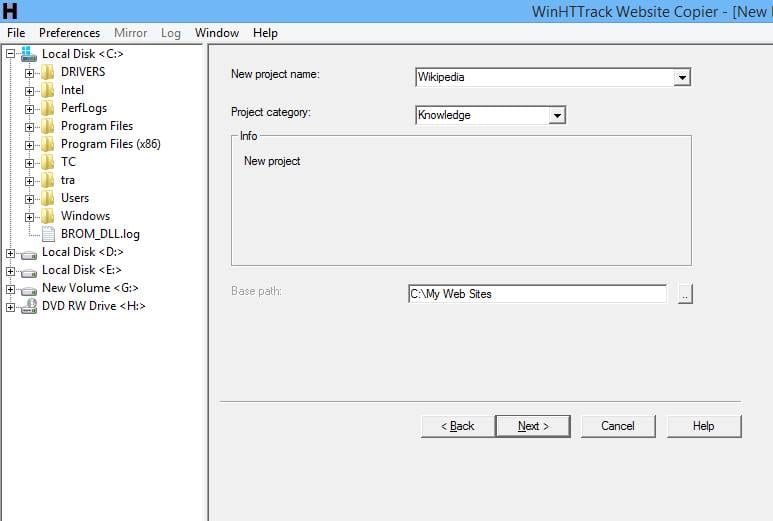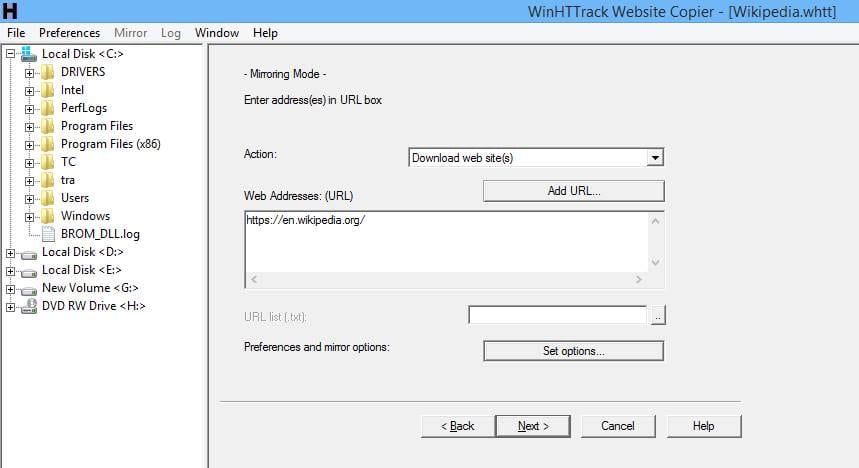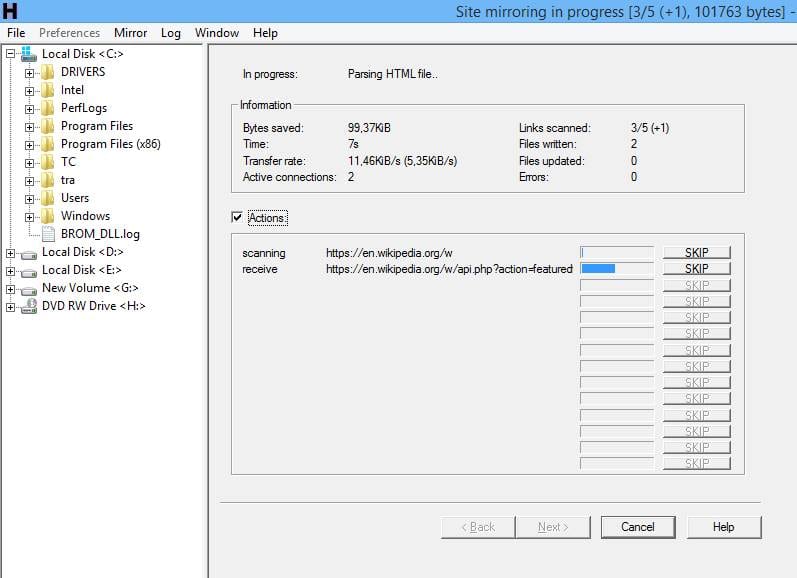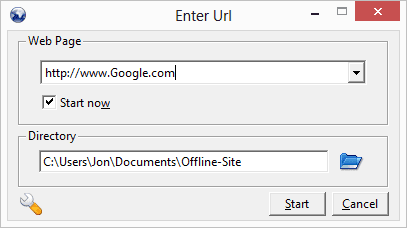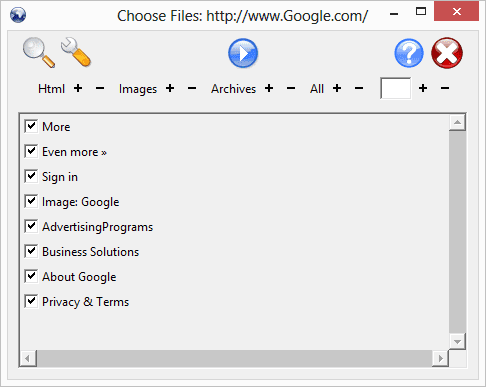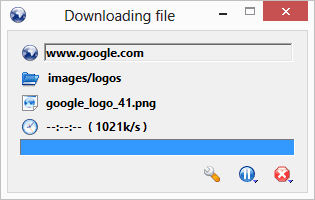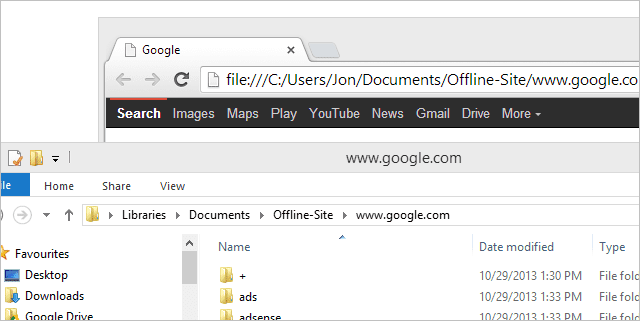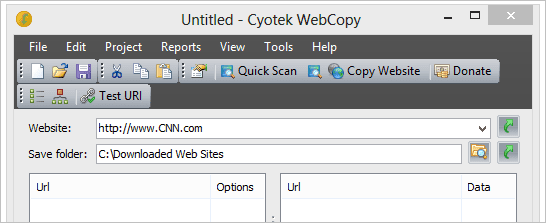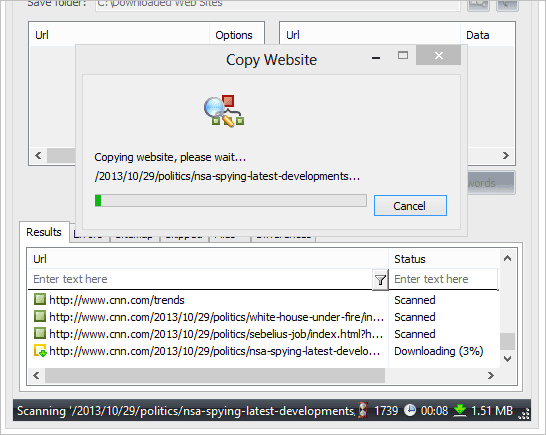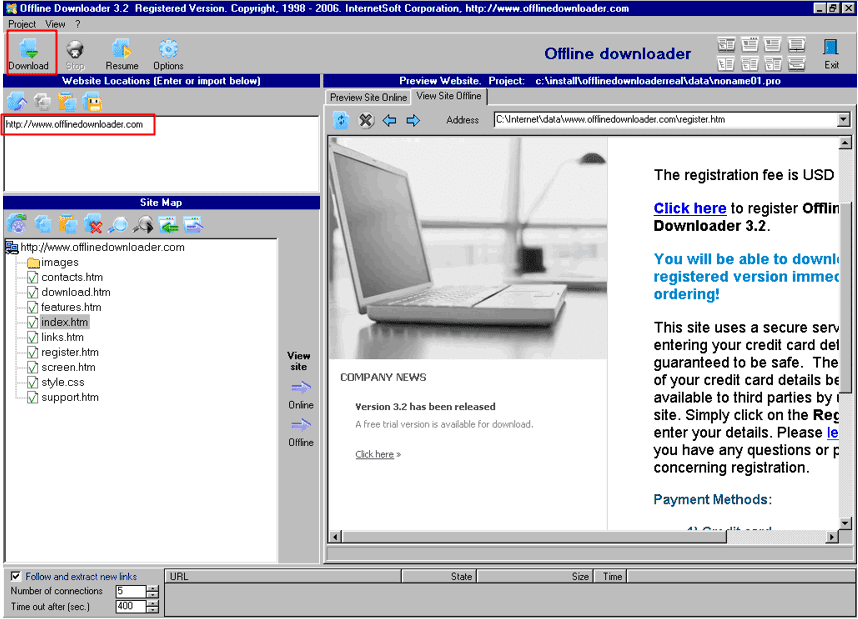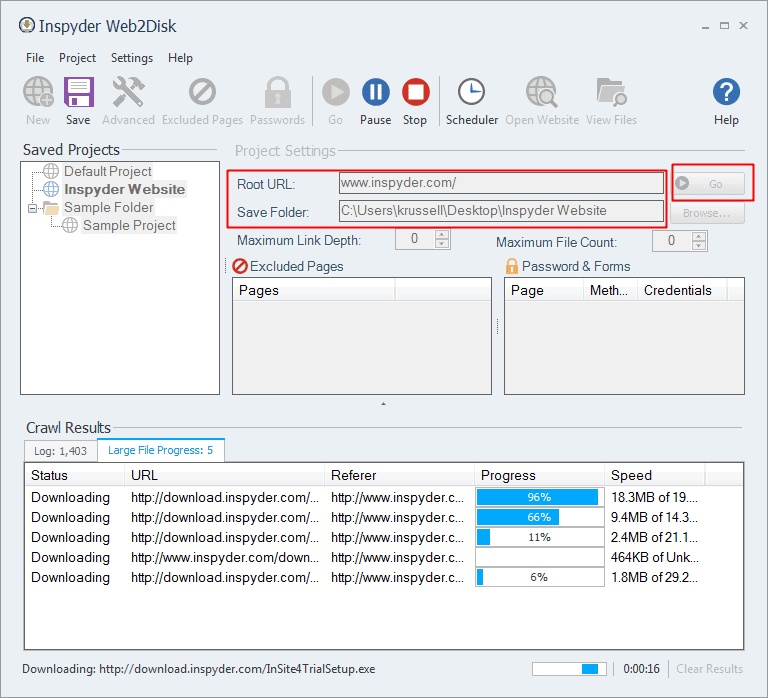It is for such kind of situations we are sharing a new and useful trick so that you can access websites even when you don’t have Internet access. The trick involves downloading the full website data and can browse the website at your own sweet time. This is also true when you are using a slow Internet connection. Loading websites using a slow connection is a pain in the ass. In such a situation, you can use our trick to access websites while being offline. Yes, you can download a website to your computer and the method for this is very simple. And after downloading a complete site, you can easily browse it without any internet connection and with fast page loading speed. Just read out below to proceed.
How To Download A Complete Website to Browse It Offline
#1 Using HTTrack
HTTrack allows you to download any website for offline use and is very easy to use. Follow the below steps to use HTTrack to download any website and browse it at your own sweet time.
How To Download A Complete Website to Browse It Offline#1 Using HTTrack#2 Using GetLeft#3 Using Cyotek#4 Offline Downloader#5 Web2Disk
Step 1. Download and install the software HTTrack from here.
Step 2. Launch the software, and it will ask you to enter the project name, project category and the default path to save the websites you download.
Step 3. Enter the relevant details and just click on next, Now in the text box you have to enter the URL of the site which you want to download, just paste the complete URL of the site and click on next. We are using Wikipedia as an example.
Step 4. HTTrack will now download the entire Wikipedia website for your offline browsing. The download process can take time, based on your internet speed and size of the website you are downloading. In our case, Wikipedia is huge so it took some time.
Now after download process is complete, just browse to the saved path, and there you will find your website file that you can now browse at your own time without worrying about Internet connection.
#2 Using GetLeft
Getleft is another tool that allows you to download websites and browse them later. Like HTTrack it downloads complete website according to the options set by the user. Getleft also has a very simple UI which any noob can also use. Follow the process below to use Getleft. Step 1. Download Getleft and open the software, press CTRL+U which will ask you to enter the URL and directory.
Step 2. Now you will be asked to select the files that you want to download.
Step 3. Now wait for few minutes until the files being pulled to your system.
That’s it now you can browse your saved website in offline mode.
#3 Using Cyotek
Cyotek WebCopy is another free tool that lets you a full or partial website locally for offline browsing. WebCopy will scan the specified website and download it’s content onto your hard disk. Links to resources such as stylesheets, images, and other pages in the website will automatically be remapped to match the local path. Using its extensive configuration, you can define which part of a website will be copied and how. Download and install the App using the hyperlink above. Open the App and hit the “F5” Key. In the window given below enter the name of the website and the destination folder.
Now you have to wait until the download process finishes.
Once downloaded, you can open the file in your browser and access your saved website.
#4 Offline Downloader
Like above tools, Offline Downloader is also an offline website browsing tool but with a difference. It downloads and shows websites exactly the way you want them, including or excluding any parts you need or don’t need (such as directory, domain and file names, types of files, their size or any other properties).
You just need to download and install the software offline downloader from here. Open the software and enter the URL as shown on the image and then select the file type you need to download and hit the download button. Enjoy the downloaded file at your own time and leisure.
#5 Web2Disk
Web2Disk’s powerful engine allows it to modify websites as they’re downloaded so that all the links work directly from your hard drive. You’ll be able to browse the site as if it were still online. However, the main feature of Web2Disk is its ability to show you downloaded websites in any browser you choose. You just need to enter the URL in ‘Root URL’ and then browse the location to save the entire website and then hit the ‘Go’ button. If you have an unstable Internet connection or slow data connection, use any of the five tools given above and enjoy your favourite websites even when you dont have Internet access.